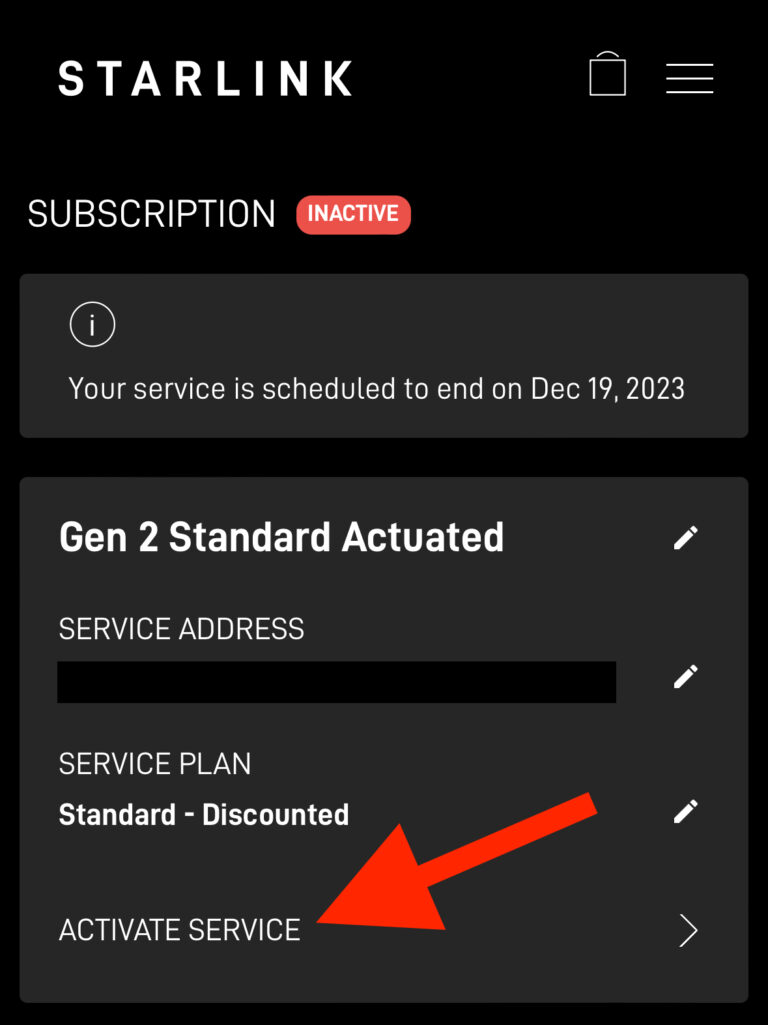
One common question I receive from readers is whether or not Starlink Residential can be paused for seasonal use. For example, if I have a vacation home that I only visit during the summer, I don’t want to be paying for internet service the rest of the year when I’m not there.
I know what you’re probably thinking, isn’t that what Starlink Roam is for? One of the features of Roam is the ability to pause and unpause service as needed, but there are also some drawbacks. The main one being the deprioritized service that Roam customers receive. Roam is great for portable use, but in my summer cabin example, I’m not moving around, I just want to pay for Starlink only when I’m there to use it.
In this article, I will explain how to get the best of both worlds. With a simple workaround, you can save money by only paying for Starlink Residential when you need it. I will also go over how to pause and unpause Starlink Roam/Mobile service, in case you decide that is a better option for your situation.Table of Contents
- Can you pause Standard/Residential?
- There is a way to effectively pause Residential
- How to pause and unpause Starlink Roam/Mobile
- Frequently Asked Questions
Can you pause Standard/Residential?
Technically, no, you can’t pause Starlink’s Standard (aka Residential) service. There is no pause button in the account dashboard like there is with Starlink Roam. With a Roam subscription, there is an option to temporarily pause the subscription at the end of the billing cycle. When you need to use it again, there is an option to reactivate service.
There is a way to effectively pause Residential
Thankfully, there is a workaround that will allow you to effectively pause a Residential subscription. With this workaround, you will be able to:
- Stop the monthly billing when you don’t need Starlink internet
- Resume service at any time
- Maintain data priority over Roam users
- Keep your Standard/Residential subscription, without having to change service plans
This workaround is possible because Starlink recently got rid of the waitlist. Before, when Residential service was subject to availability restrictions, you couldn’t cancel your service without the risk of having someone else take your spot. But now, with no availability concerns, you can cancel and reactivate Residential without worrying about the waitlist or capacity restrictions.
Here is how to effectively pause your Residential subscription:
Cancel your Starlink service
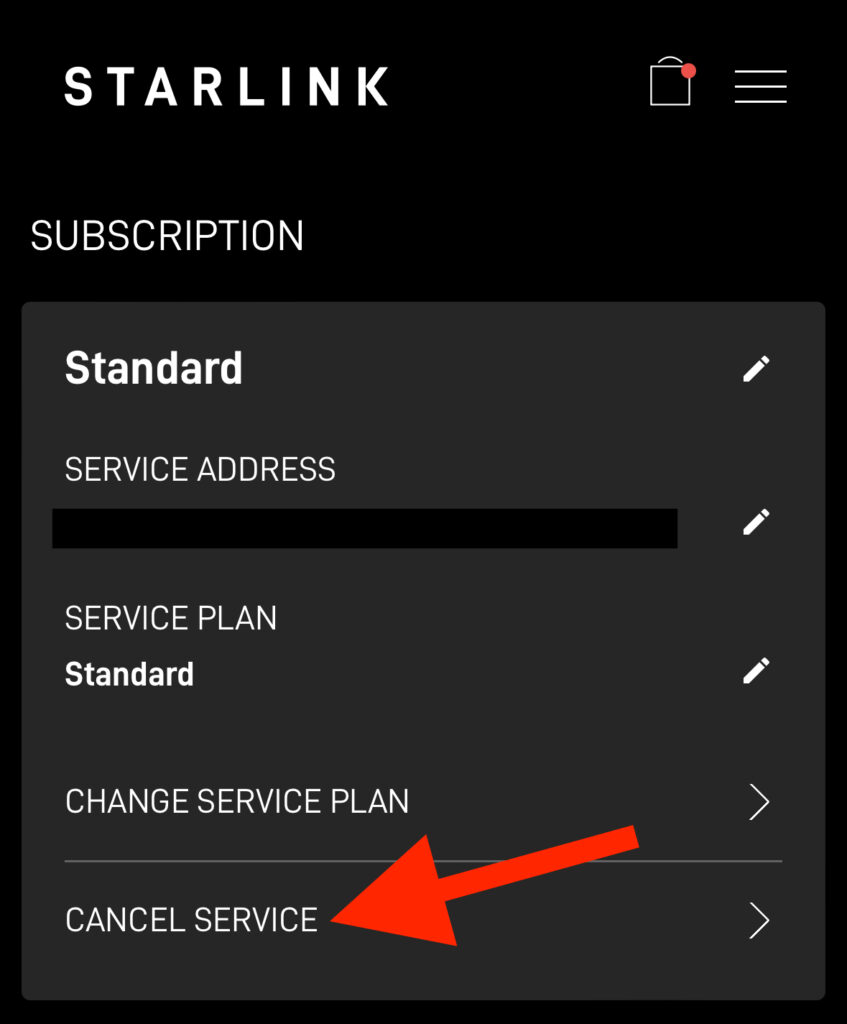
When you no longer need Starlink for awhile, the first step is to cancel your current Residential subscription:
- Log in to your account dashboard at Starlink.com
- Under the Your Starlinks section, click Manage on your Residential service plan
- Click Cancel Service
- Choose a reason for cancelling, and hit Confirm
Your Residential service will continue until the end of your billing cycle. After that, you will no longer be billed monthly for service, and you won’t have access to Starlink internet services.
If you are wanting to pause Residential service seasonally, you just need to move to the next section when you are ready to reactivate service.
How to reactivate Starlink service
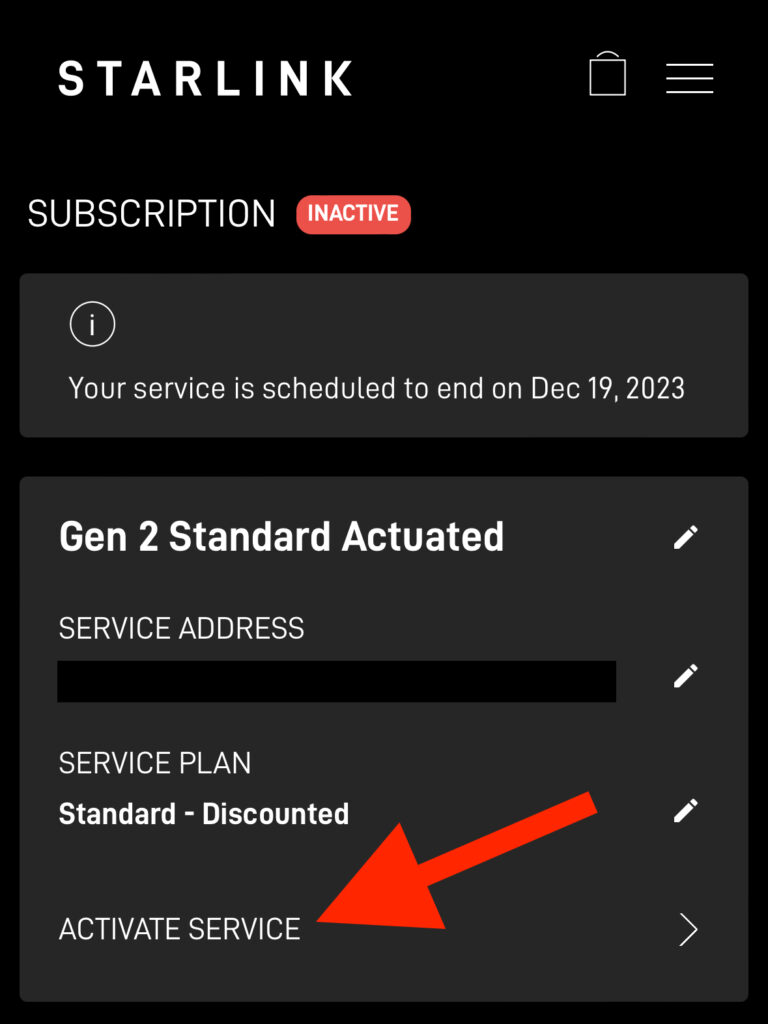
Ready to start using Starlink again? To reactivate your Residential subscription, follow these steps:
- Log in to your Starlink account dashboard at Starlink.com
- Click on the Manage button for your Starlink under the Your Starlinks section
- Click Activate Service
- On the prompt, click Activate On Standard
- Click Confirm to accept the terms of service and billing amount
Service will start up immediately, and you should be online within a few minutes of reactivating your Residential subscription. If you are having trouble, rebooting your Starlink might help.
You can now use your Residential subscription for as long as you need it. When you are ready to pause it again, go back and repeat the process from the previous section.
How to pause and unpause Starlink Roam/Mobile
If cancelling and reactivating Starlink Residential doesn’t sound like a good fit for your situation, you might be better off with the Starlink Roam service plan (also called Mobile). It’s easy to pause and unpause Roam, right from the Starlink account dashboard.
Pausing service
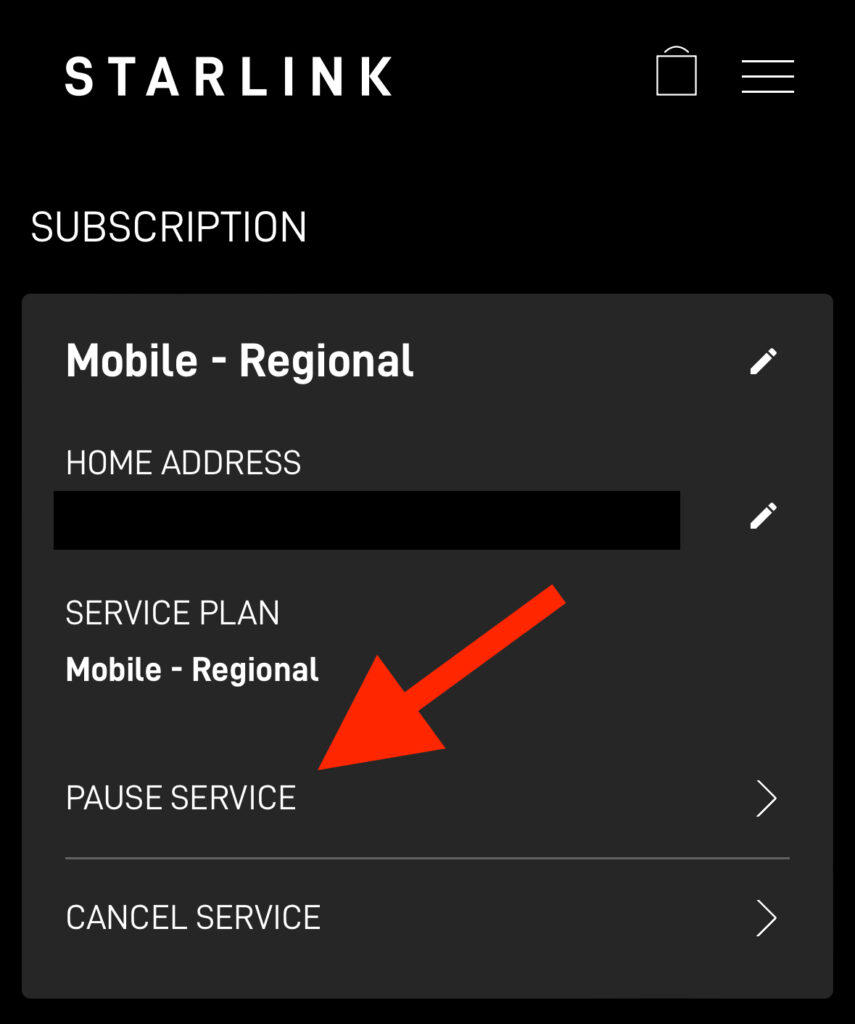
- Log in to your account dashboard at Starlink.com
- Under the Your Starlinks section, click Manage on your Starlink Roam/Mobile service plan
- Click Pause Service
- Click Confirm to proceed
Your Roam service will continue until the end of your current billing cycle. The end date will be displayed on your account dashboard. You can unpause at any time, and billing will resume.
Unpause service
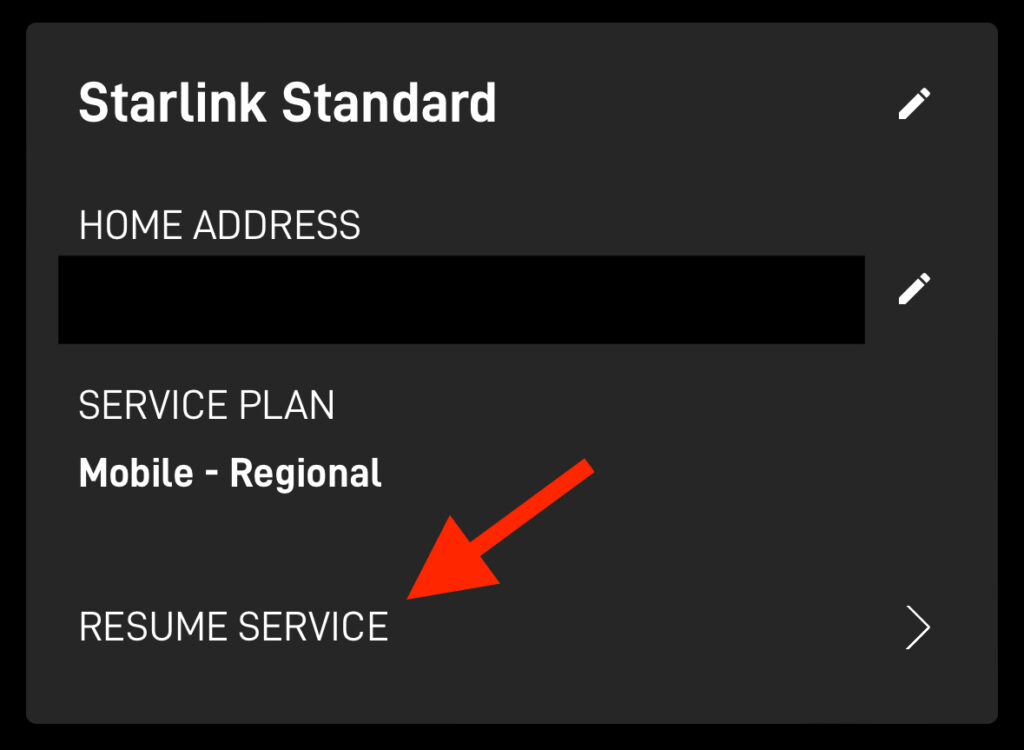
- Log in to your account dashboard at Starlink.com
- Under the Your Starlinks section, click Manage on your Starlink Roam/Mobile service plan
- Click Resume Service
- Click Confirm to proceed
Any service charges due will be displayed, and charged to the payment method on file. You can pause service again at any time. The pause will take place at the end of the current billing cycle.
Frequently Asked Questions
You probably have some questions and concerns about this workaround. I’ve compiled some of the common questions here, but feel free to contact me, or comment below, with any additional concerns.
Should I leave my Starlink dish powered on when service is inactive?
I recommend leaving your Starlink system on, even if you aren’t around to use it. Even without an active subscription, your Starlink dish and router will continue to receive software updates. If you won’t have power, or it’s just not feasible to leave it on, that’s fine too. It won’t hurt to leave your Starlink off for long periods of time.
Why not just change to Roam, pause, and then change back?
One other workaround to “pause” a Residential subscription is to change your service plan to Roam and then pause service. When you need service again, unpause, and then change back to Residential. The issue with this method, and why I recommend my method, is because you’ll pay extra when converting from Residential to Roam. Then, when you need to change back, you’ll have to wait up to 30 days (until the end of your billing cycle) before the change from Roam to Residential will occur.
Is there a risk that I won’t be able to reactivate Residential?
As I am writing this article, no, there isn’t a risk of not being able to reactivate Residential service at your Starlink’s location. Starlink recently got rid of capacity restrictions and the waitlist, which was the only thing preventing people from getting Residential service at any address at any time they liked.

Leave a Reply